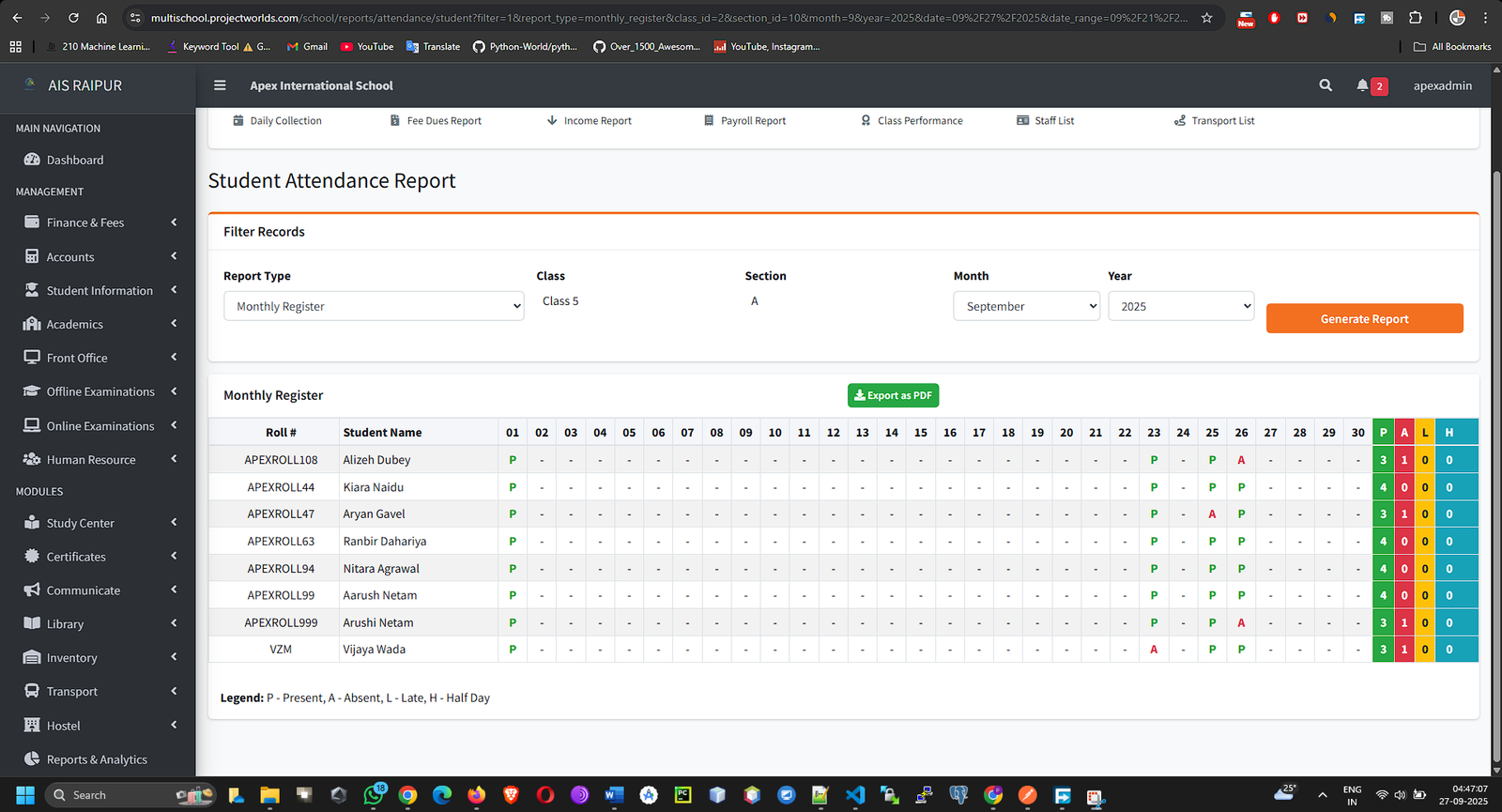To provide school administrators with powerful tools to analyze data, gain insights into school performance, and generate exportable reports for various administrative needs. This module is read-only; it visualizes data from all other modules.
Navigation: REPORTS & ANALYTICS
14.1 Main Reports Dashboard
When you navigate to the Reports module, you will land on a dashboard that gives you an at-a-glance overview of key metrics from different areas of the school.
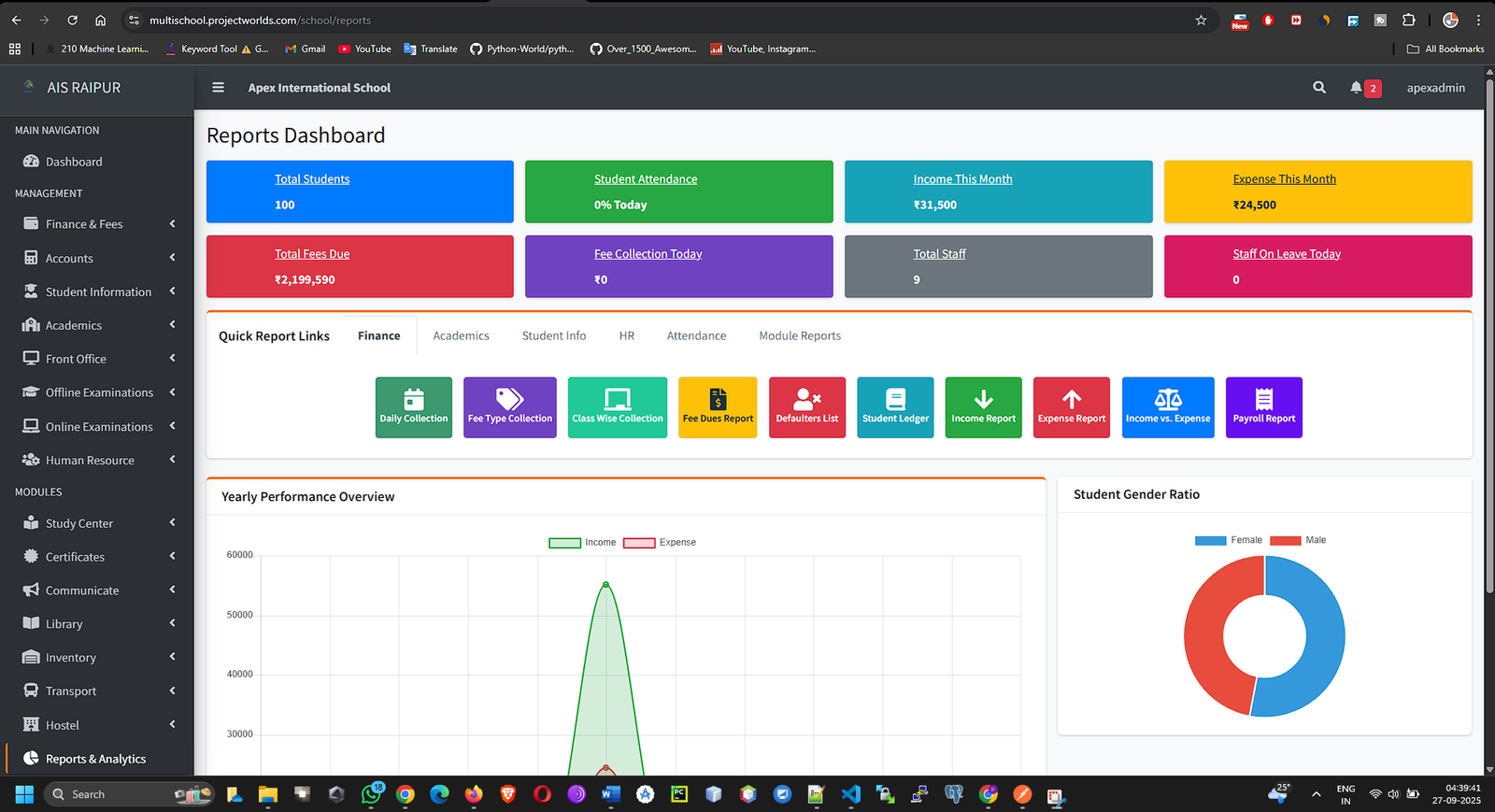
From this central dashboard or a side menu, you can navigate to more specific report categories.
14.2 Student Information Reports
These reports focus on student demographics and attendance data.
- Student List Report:
- Navigate to Student Info > Student List Report.
- Use the filters to select a Class and Section.
- The report will generate a detailed list of students matching the criteria, including columns like Admission No, Name, DOB, Parent Contact, Address, etc.
- Click the Export to Excel button to download the data for offline use.
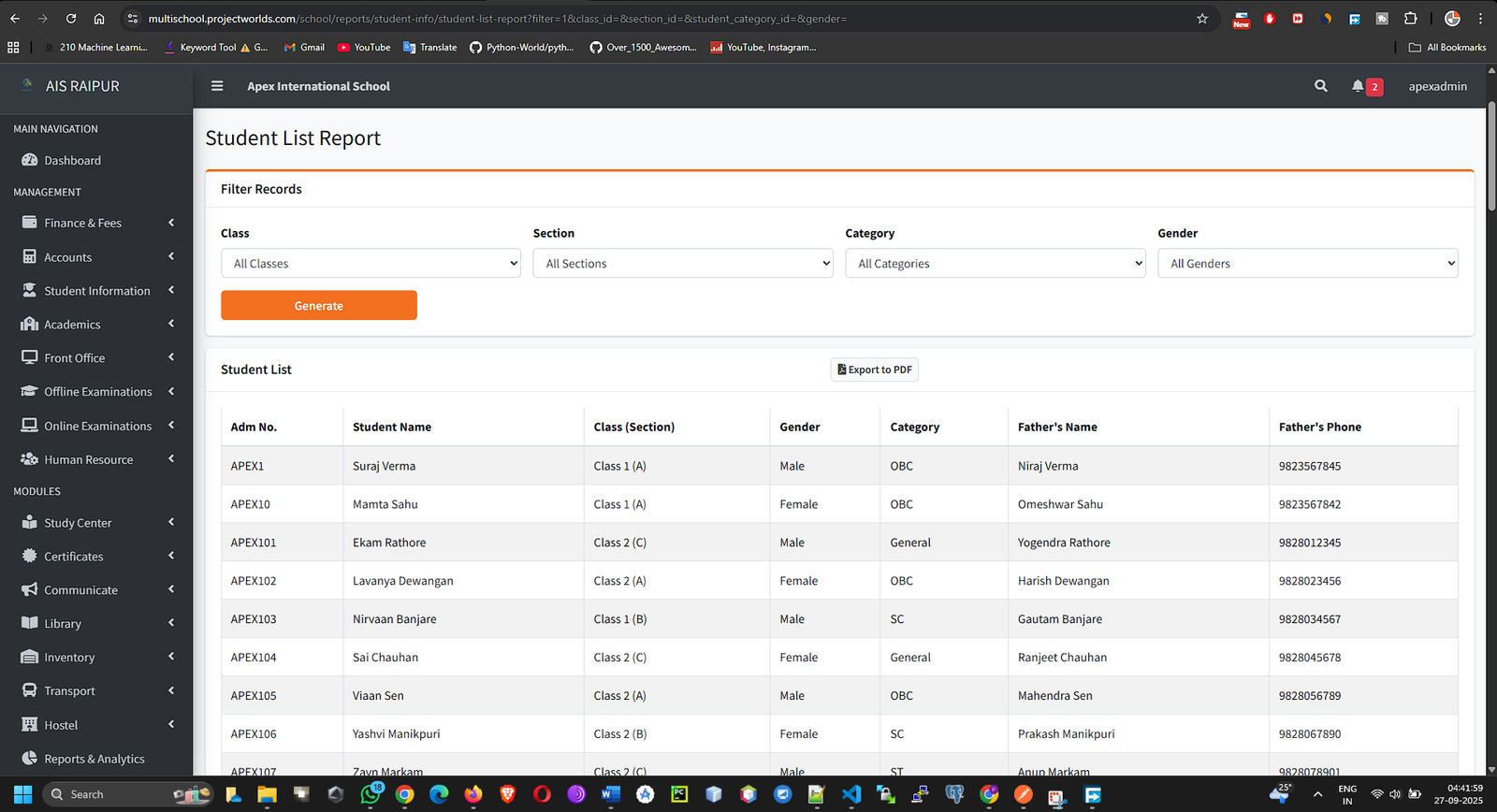
- Attendance Percentage Report:
- Navigate to Student Info > Attendance Percentage Report.
- Select a Class, Section, and a Date Range (e.g., the last month).
- The report will calculate and display the attendance percentage for each student during that period, highlighting those with low attendance.
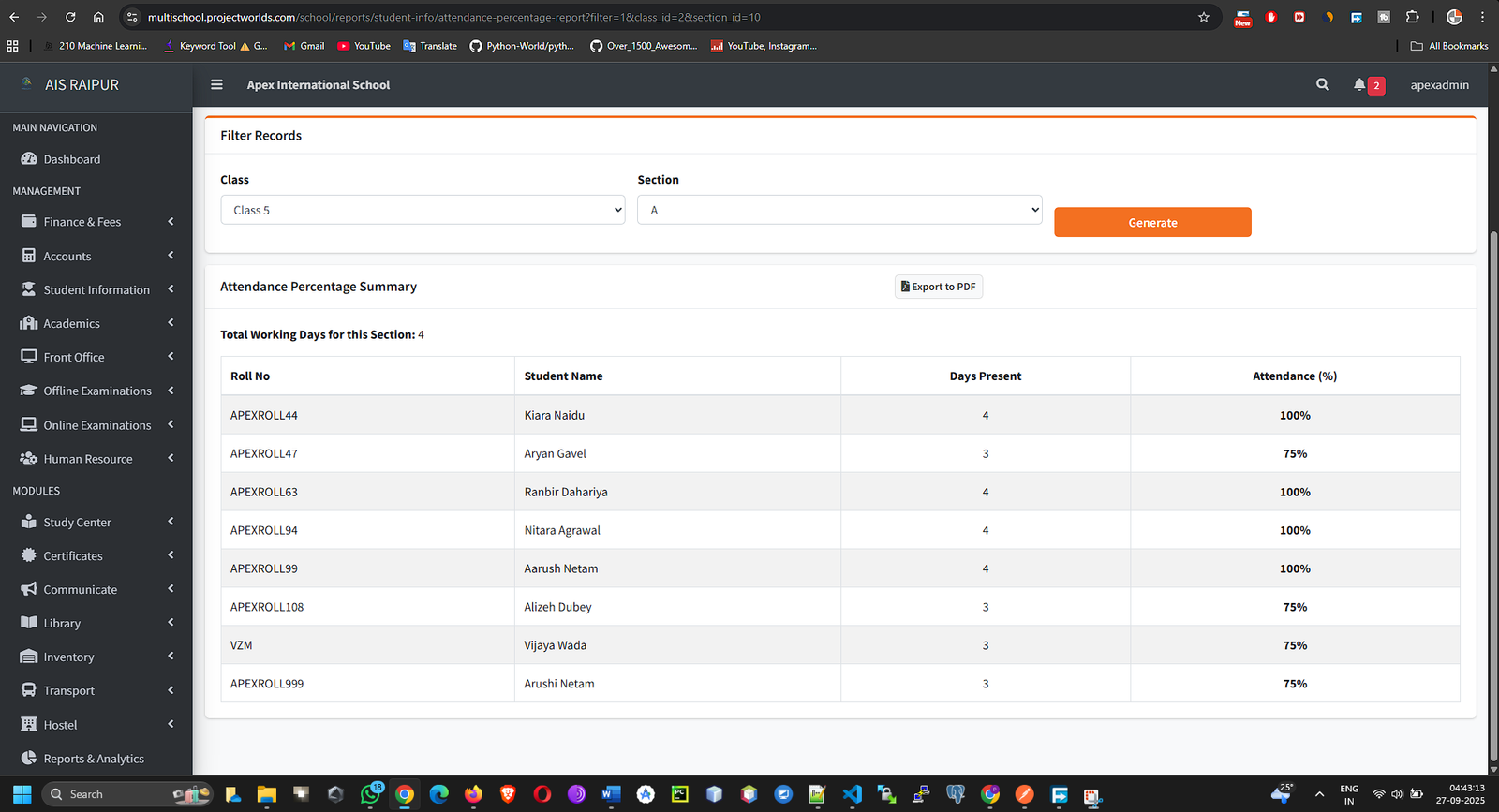
14.3 Finance Reports
This is one of the most critical reporting sections for financial health.
- Daily Collection Report:
- Navigate to Finance > Daily Collection Report.
- Select a Date Range.
- The report shows a day-by-day breakdown of all fees collected, categorized by payment mode (Cash, Online, etc.).
- Fee Dues Report / Defaulters List:
- Navigate to Finance > Fee Dues Report or Finance > Defaulters List.
- Filter by Class, Section, or a specific Fee Group.
- Generates a list of all students with outstanding balances, showing the total due amount for each. This is essential for following up on payments.
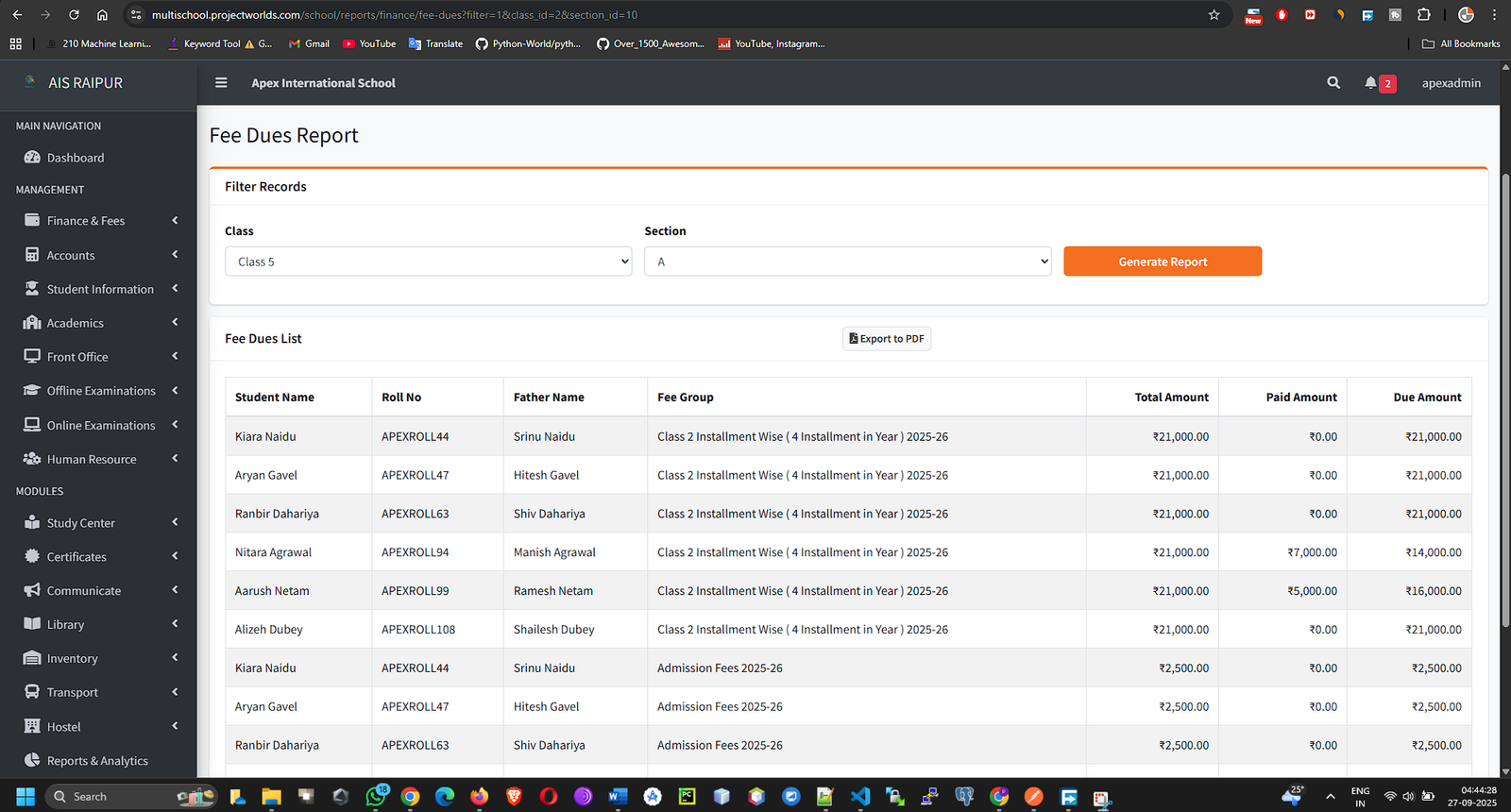
- Income vs. Expense Report:
- Navigate to Finance > Income vs. Expense Report.
- Select a Date Range.
- Displays a summary and often a bar chart comparing the total income (from fees and other income heads) against the total expenses for the selected period, providing a clear profit/loss overview.
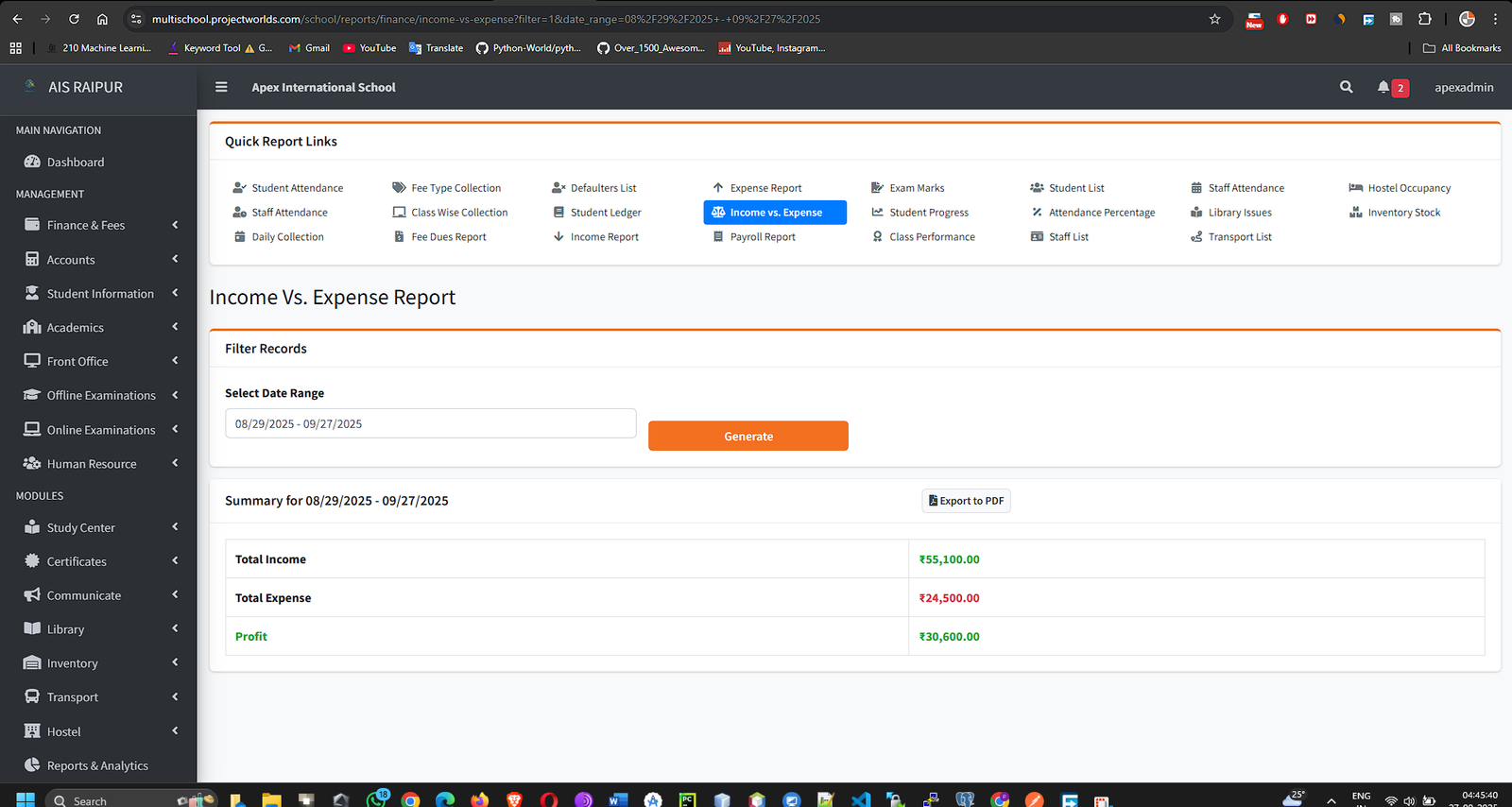
- Other Finance Reports: Explore other reports like Payroll Report, Class-wise Collection, Student Fee Ledger, etc., for more granular financial analysis.
14.4 Academics & HR Reports
These reports provide insights into academic performance and staff management.
- Exam Marks Report (Academics):
- Navigate to Academics > Exam Marks Report.
- Filter by Exam, Class, and Section.
- Generates a comprehensive marksheet view for the entire class, making it easy to compare student performance across different subjects.
- Staff List Report (HR):
- Navigate to HR > Staff List Report.
- Generates a detailed, exportable list of all staff members with their designation, department, contact info, and date of joining.
- Staff Attendance Summary (HR):
- Navigate to HR > Staff Attendance Summary.
- Select a Date Range.
- Provides a summary of attendance for all staff, showing the total number of days Present, Absent, Late, etc., for each person.